Portworx Documentation has moved to https://docs.portworx.com
For Portworx Backup version 2.5 and later, refer to the documentation at https://docs.portworx.com/portworx-backup-on-prem/.
Manage licenses
Portworx Backup includes a 30-days trial license, by default. Contact Portworx support to purchase an enterprise license.
NOTE: Portworx Backup licenses are based on node-count and node-hour, and you can check the node count when you import a license.
Perform the following steps to add your license:
From the home screen, select the License icon from the left navigation panel.
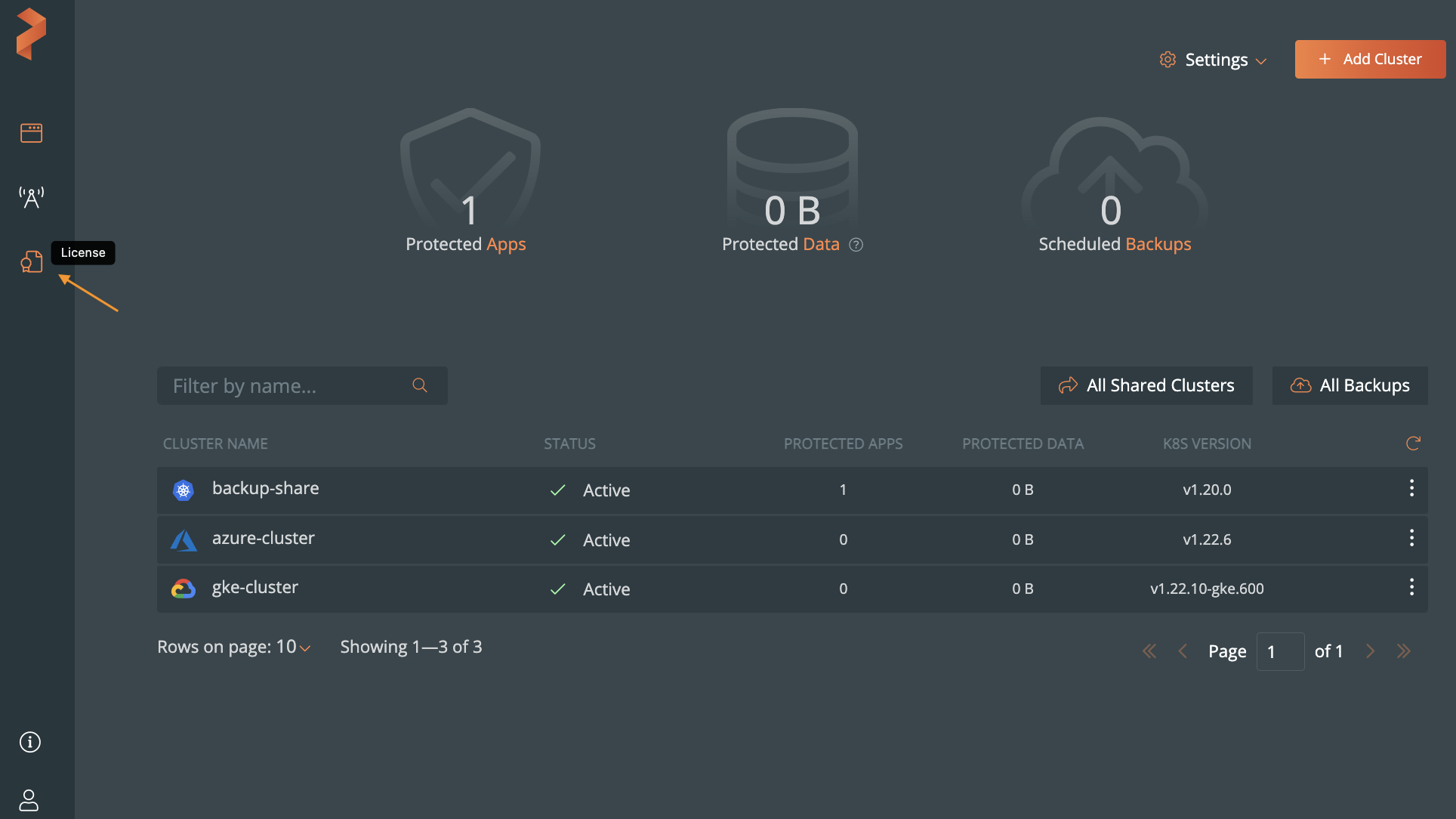
In License Entitlements page, select Details.
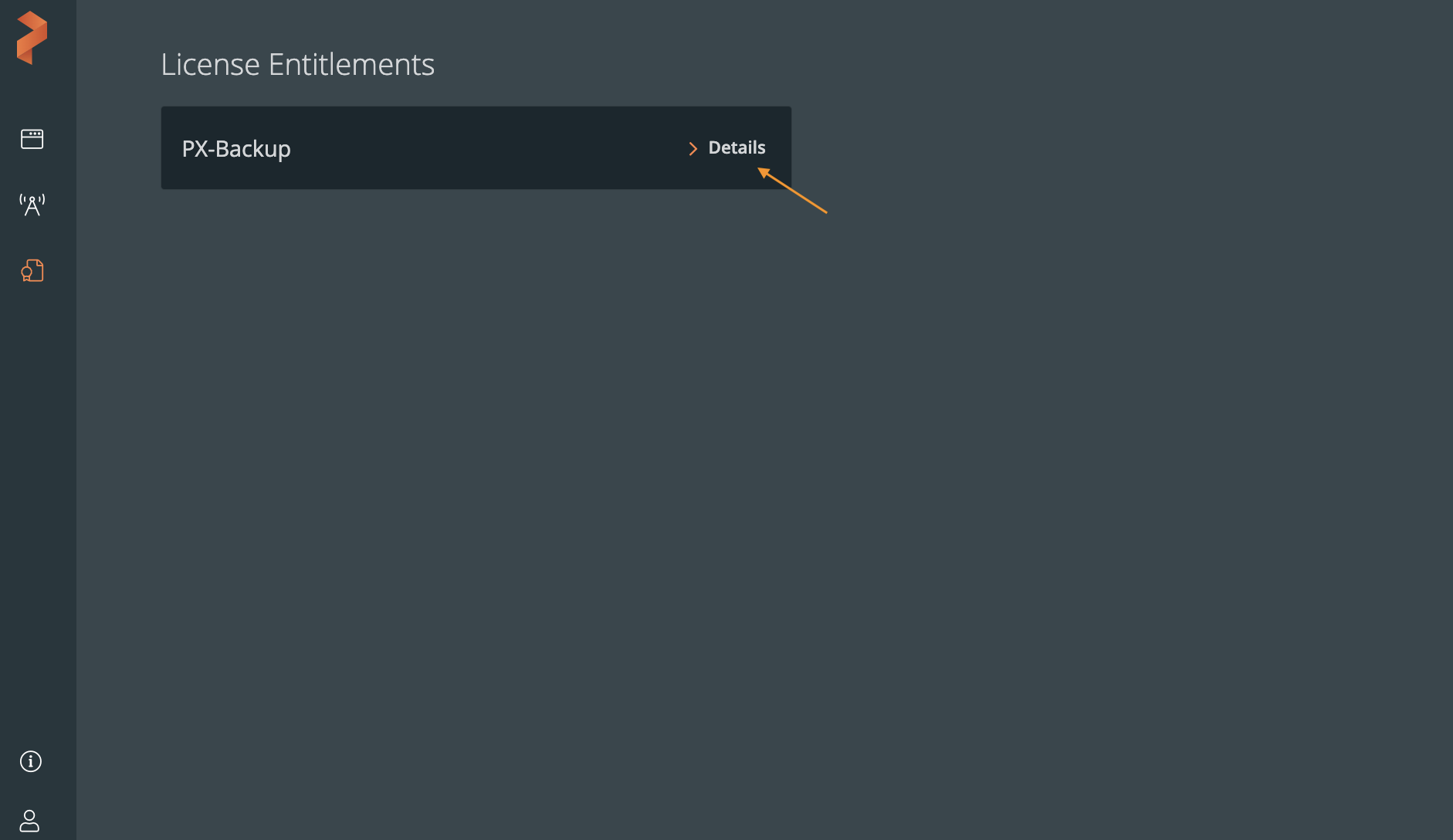
Click Import License:
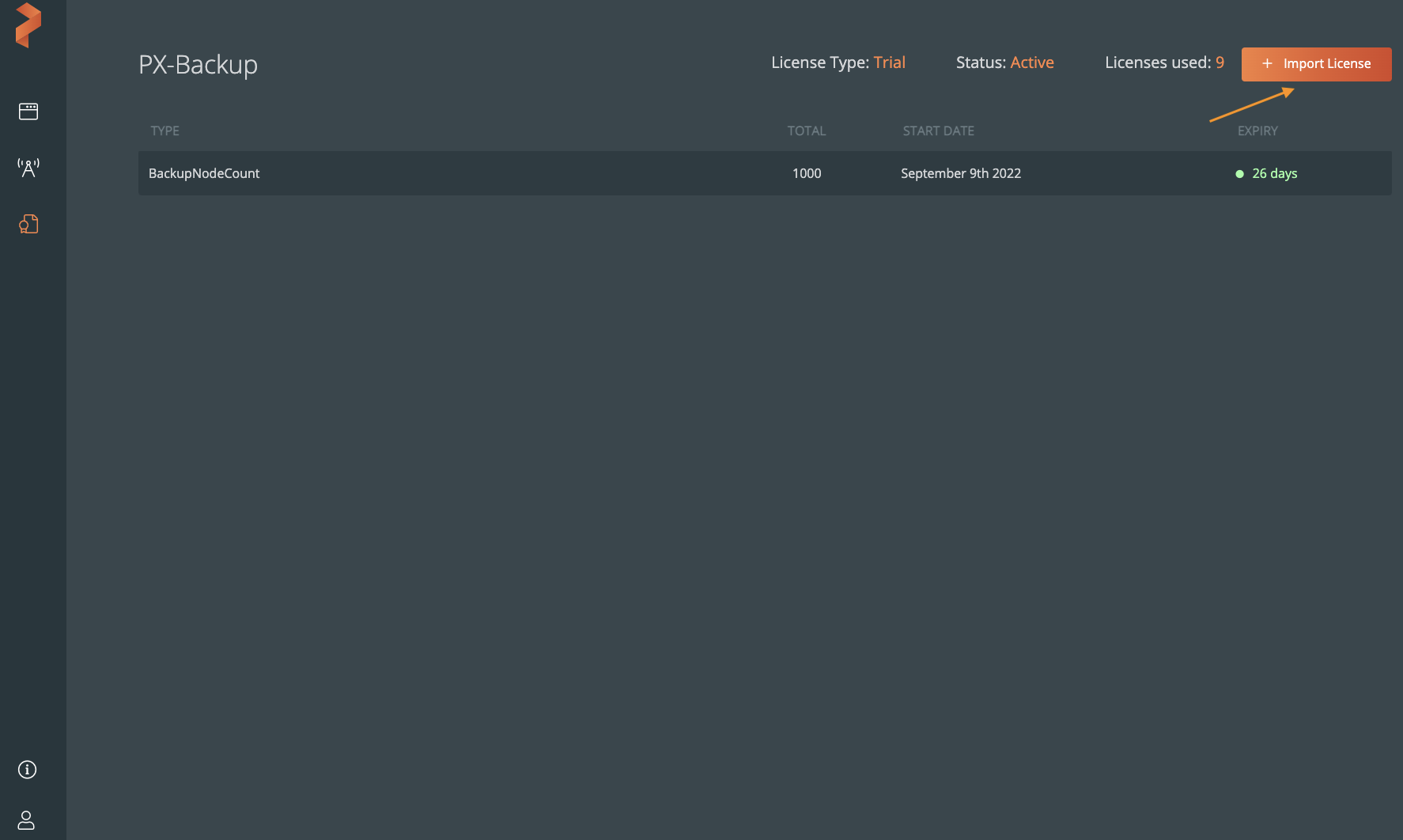
In the Add License window, choose one of the following options:
- License Key: paste your license key
- File: upload your license key file
- Subscription: paste your subscription ID
Airgapped Metering: paste your air-gapped metering subscription ID
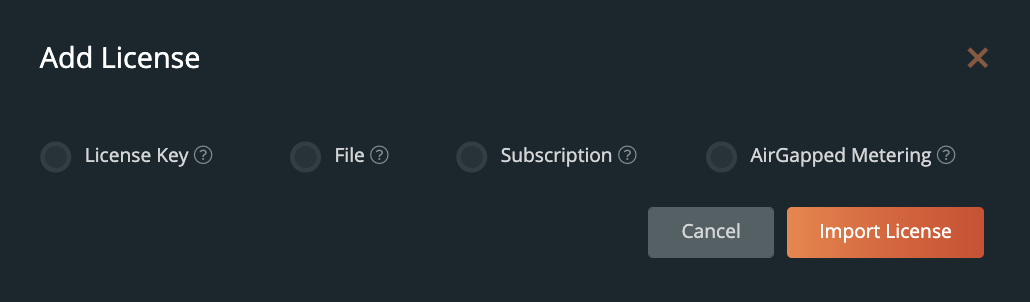
For more information on air-gapped metering, refer Activate air-gapped license.
Click Import License.
License type changes to Enterprise in the Portworx Backup user interface after the license is successfully imported.
NOTE: Portworx Backup provides a soft licensing period to its users for all types of licenses. Soft licensing renders a grace period of 30-days to use the product even after the actual license expiry. In addition, users can back up, restore, and add nodes to the application cluster during the soft licensing period.
Last edited: Wednesday, Dec 14, 2022
Questions? Visit the Portworx forum.
