Backup Jenkins on Kubernetes
You can use the instructions on this page to create pre and post backup rules with Portworx Backup, which take application-consistent backups for Jenkins on Kubernetes in production.
Jenkins stores data within a directory known as JENKINS_HOME. Workspaces, plug-ins, jobs, user content and overall configuration exist within this directory and are vital when recovering from various types of failures.
See below for a snippet of what this might look like in a Kubernetes spec file.
...
volumeMounts:
- name: jenkins-home
mountPath: /var/jenkins_home
volumes:
- name: jenkins-home
persistentVolumeClaim:
claimName: jenkins-data
...Once you configure a PVC to be mounted at /var/jenkins_home you can use the below guide for pre and post backup rules.
Installation
Prerequisites
If you have not used Portworx, Portworx Backup, or run Data services on Kubernetes it is a good idea to review the following information:
- Install Portworx on Kubernetes
- Application installation
- Install Portworx Backup
- Add cluster to Portworx Backup
- Creating backup rules
NOTE:
- You should configure a persistent volume for
JENKINS_HOMEso that the entire directory is backed by a volume to capture all data associated with Jenkins. These examples assume that the Jenkins CLI is available within the Jenkins pod. You can make sure it’s available in the Jenkins pod(s) by running the below command.
kubectl exec <jenkins-deployment-pod> -n jenkins -- /bin/sh -c "wget http://<operations-center-url>:>port-number>/jnlpJars/jenkins-cli.jar -O /var/jenkins_home/cli.jar"
Create rules for Jenkins
Create rules for Jenkins that will run both before and after the backup operation runs:
Create a pre-exec backup rule for Jenkins
Assume the Jenkins deployment has a job called job-1, you will use the pre-exec rule to make sure this job is stopped before taking our snapshot.
- Navigate to Settings → Rules → Add New.
- Add a name for your Rule.
Add the following app label:
app=jenkinsAdd the following action:
java -jar /var/jenkins_home/cli.jar -s http://jenkins:8080 -webSocket -auth username:password stop-builds job-1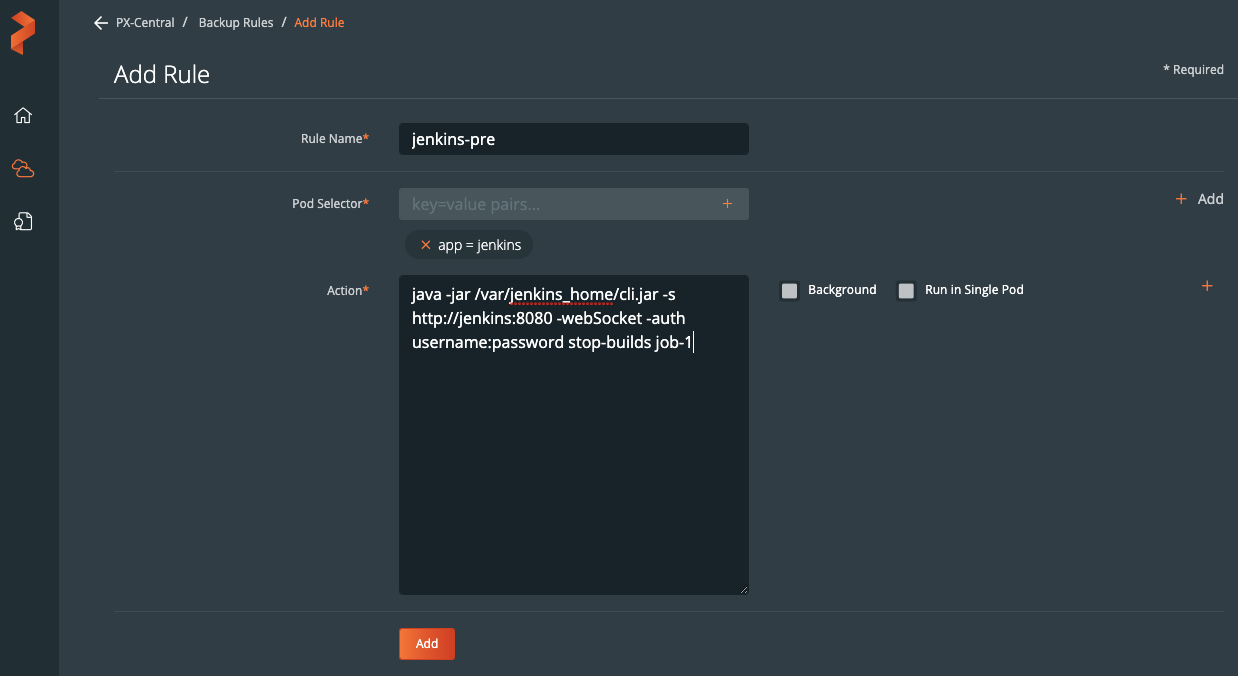
Create a post-exec backup rule for Jenkins
After your backup is triggered, you can start the build for job-1 again using a post-exec rule. This ensures your job is not running during the backup and is restarted after the backup data is captured.
- Navigate to Settings → Rules → Add New.
- Add a name for your Rule.
Add the following app label:
app=jenkinsAdd the following action:
java -jar /var/jenkins_home/cli.jar -s http://jenkins:8080 -webSocket -auth username:password build job-1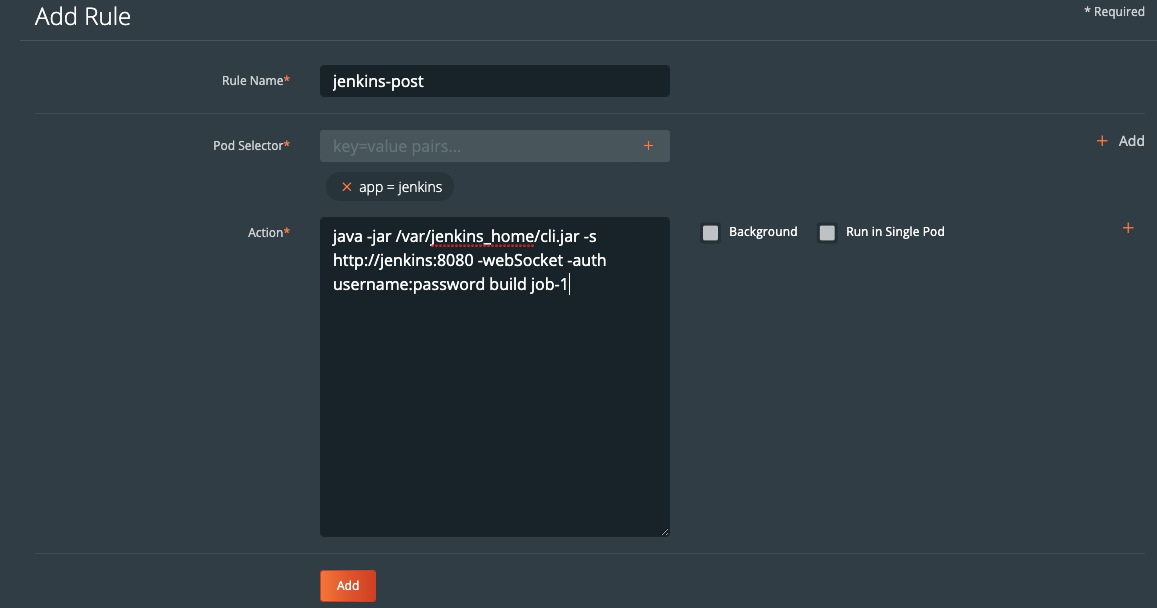
Use the rules during backup of Jenkins
During the backup creation process, select the rules in the pre-exec and post-exec dropdowns:
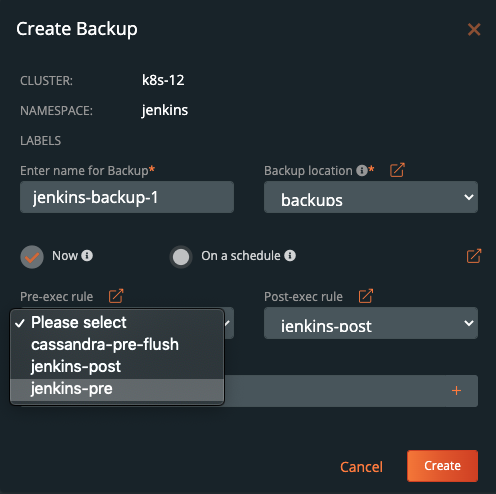
Once you have filled out the backup form, click Create
Demo
Watch this short demo of the above information.
