Create a backup rule
From the home page, select Settings, Rules to open the cloud settings page::
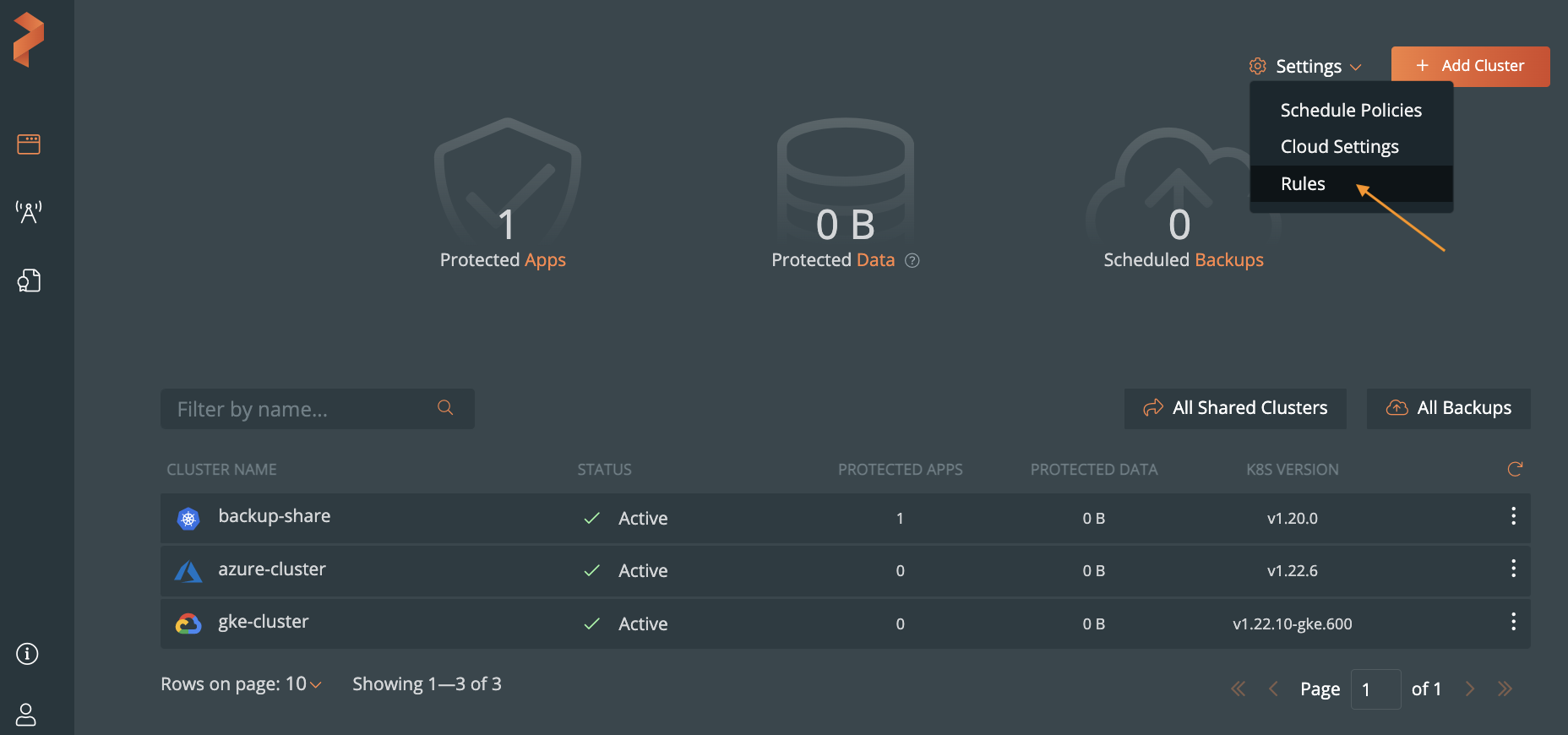
Select Add new:
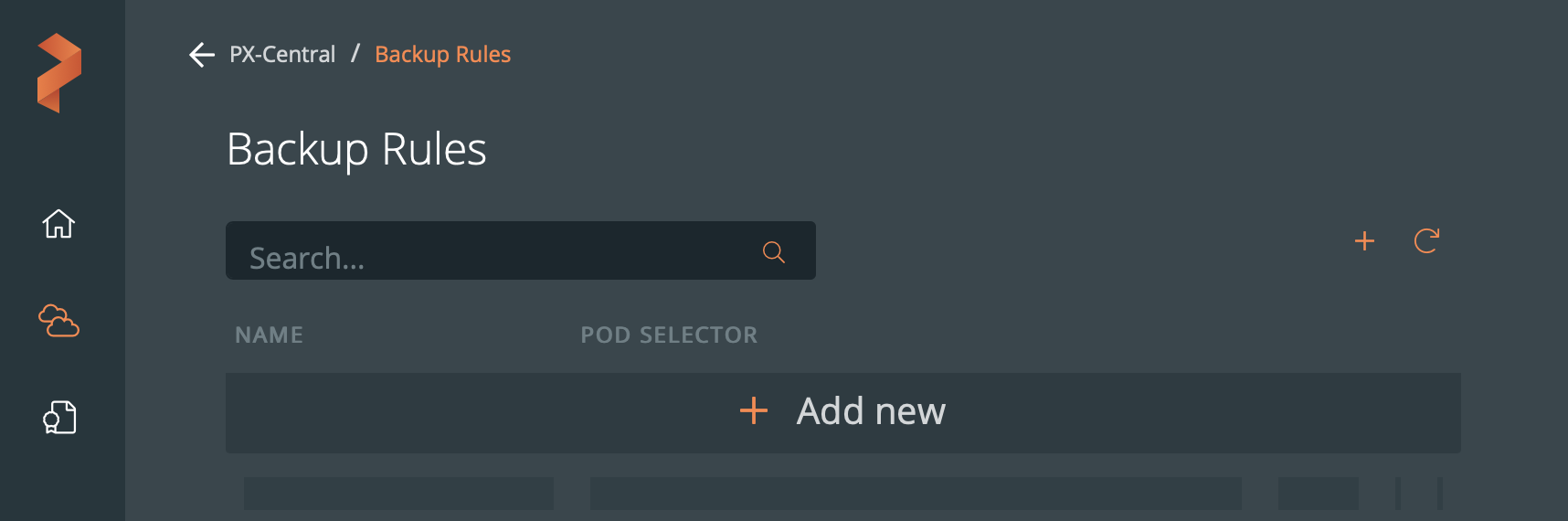
Build your rule by populating the following fields:
- Rule Name: Enter a descriptive name for your rule
- Pod selector: Enter any label selectors based on your pod’s labels. For example,
app = mysqluses the app label to select pods runningmysql. Use any of the equality-based selector operators. - Container (Optional): Enter the optional name of the container to which Portworx Backup will apply the rule.
- Action: Enter any commands you want to execute when the rule is triggered.
- Background: Enable this if you want the rule to run in the background.
- Run in single pod: Run this rule in a single pod.
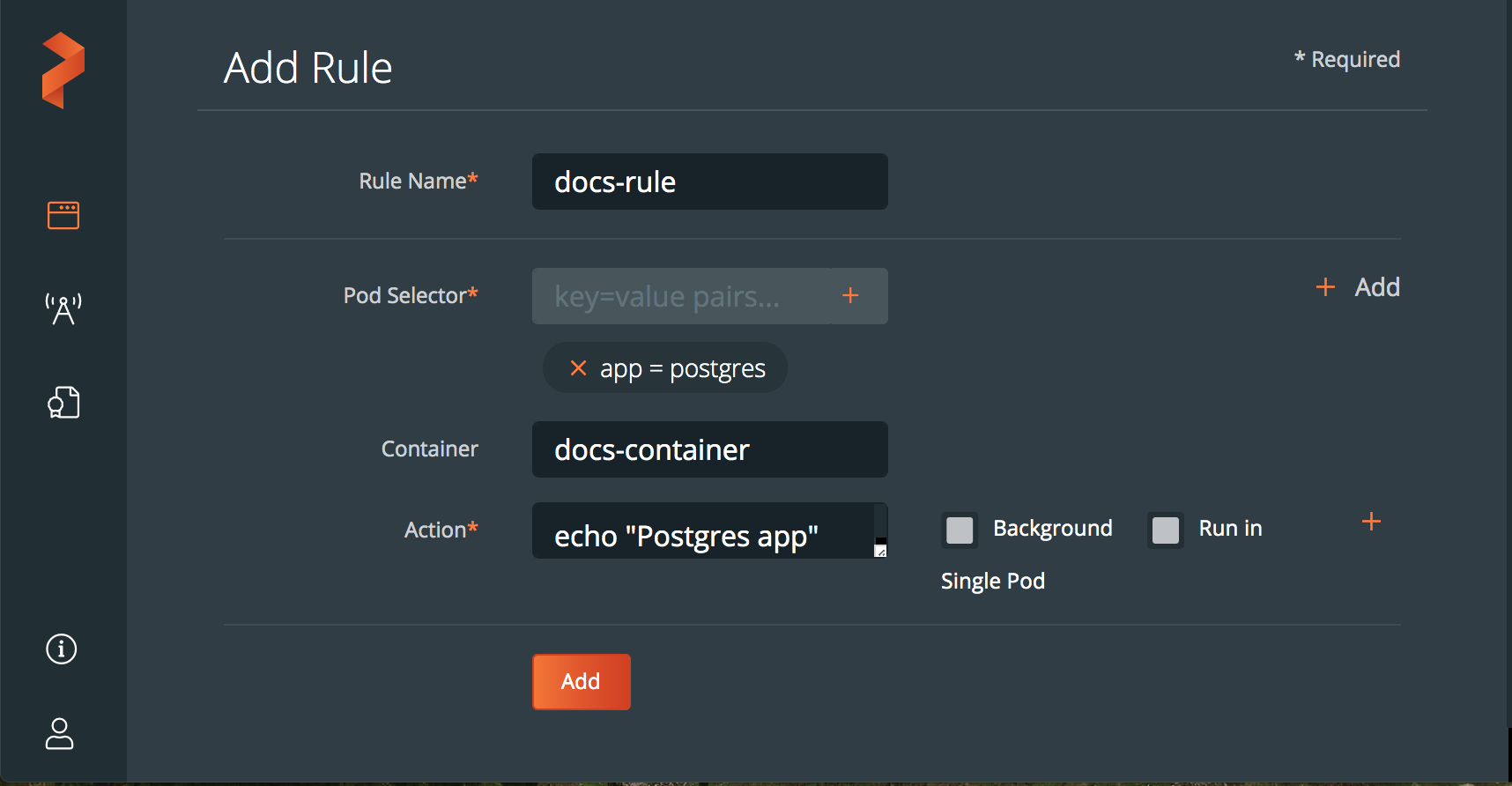
(Optional): Select the + Add icon to add more sub-rules:
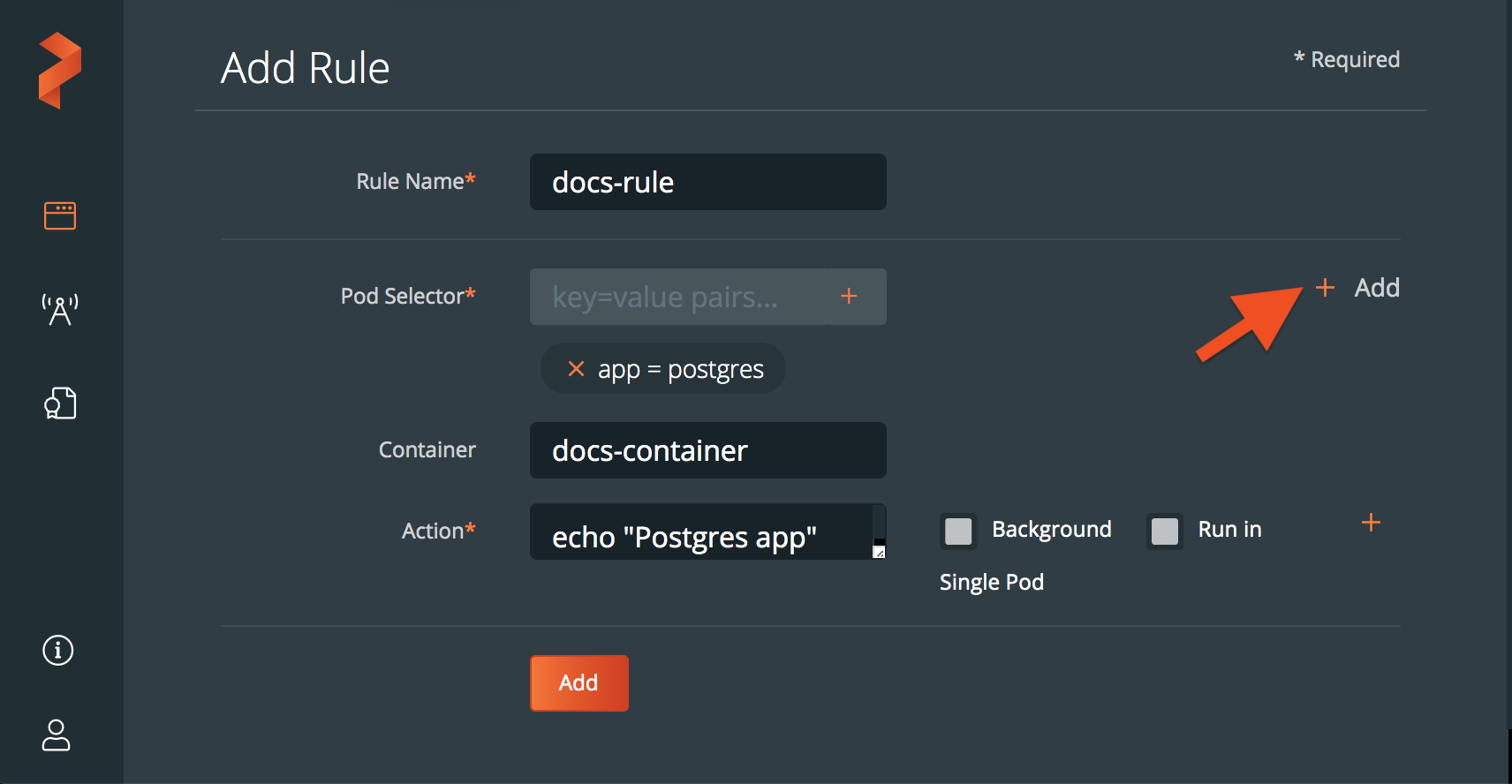
Select the Add button to create the rule:
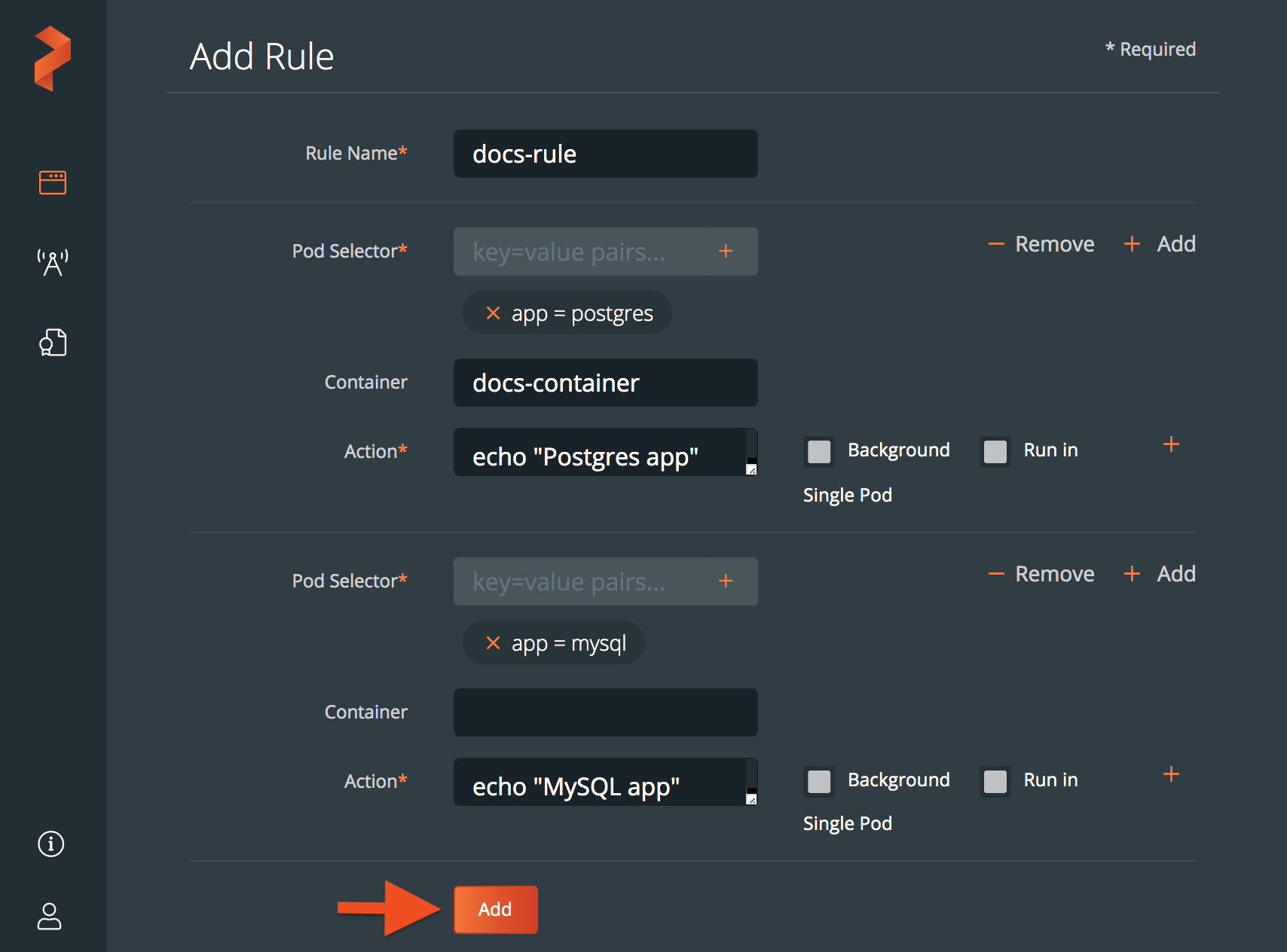
Once you have created a rule, you are ready to associate it with a backup.
Last edited: Tuesday, Nov 29, 2022
Questions? Visit the Portworx forum.
