Portworx Documentation has moved to https://docs.portworx.com
For Portworx Backup version 2.5 and later, refer to the documentation at https://docs.portworx.com/portworx-backup-on-prem/.
Create a scheduled backup
To create a scheduled backup, execute the following steps:
From the home page, select the Backup cluster you want to back up.
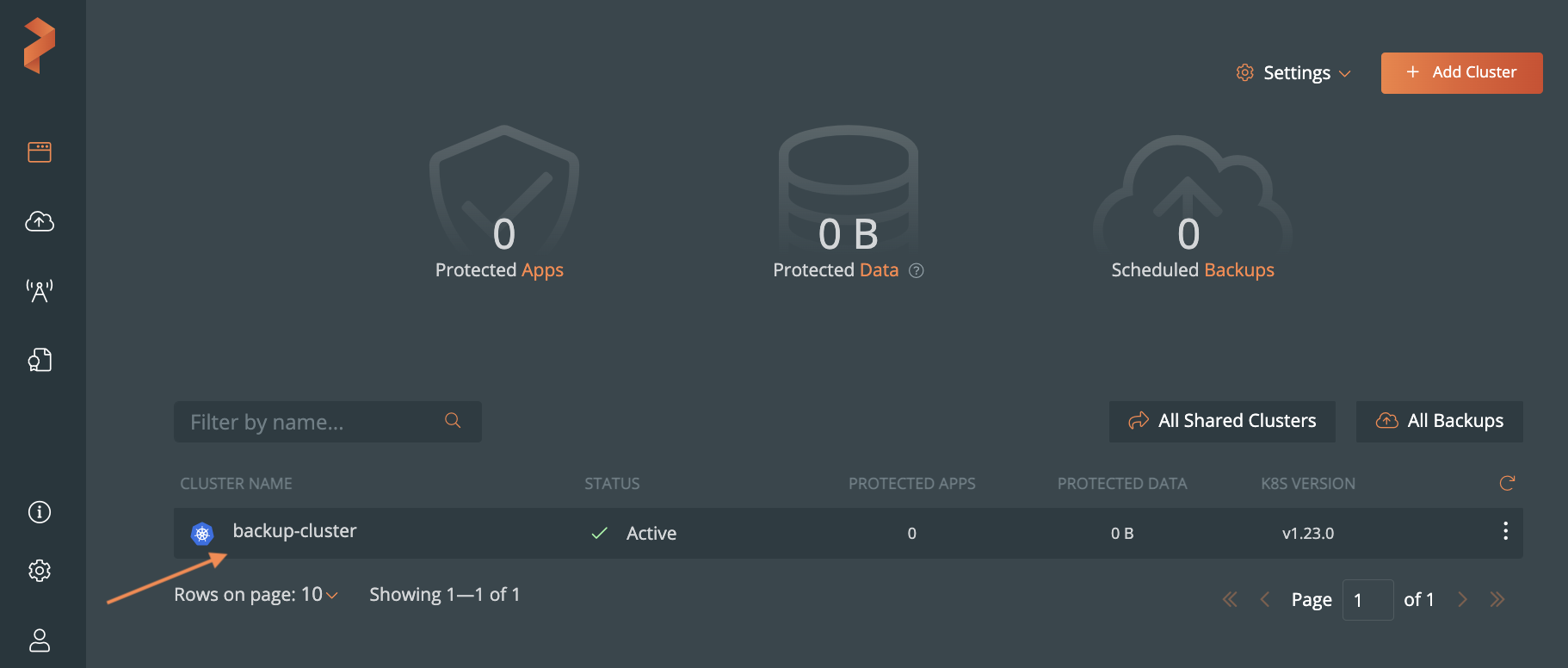
Select the namespaces and apply label selectors to filter the resources you want to back up.
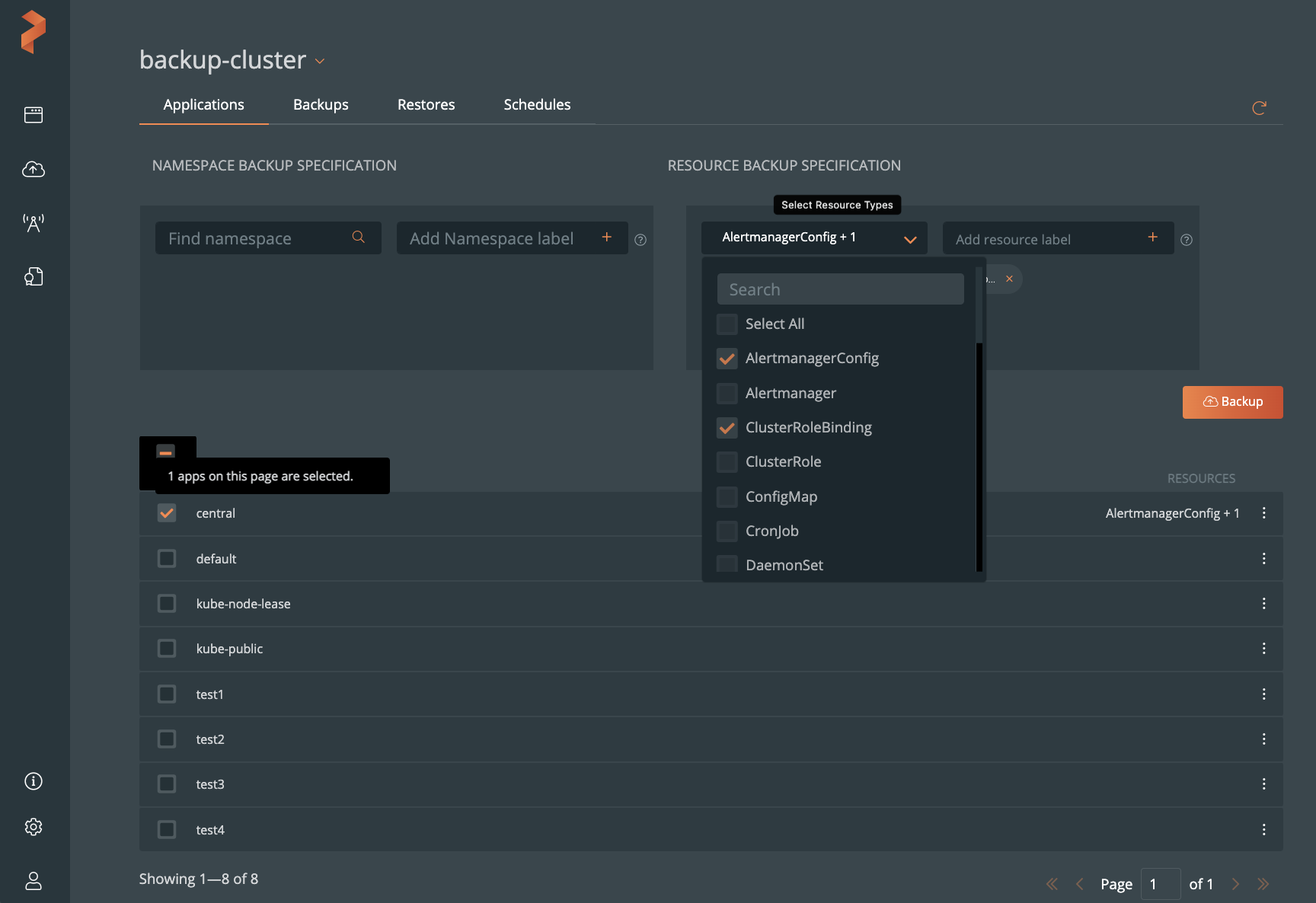
NOTE:
- To back up all namespaces, select the NAME check box.
- To back up all resources, select the Select All check box from the
Select Resource Types dropdown list.
NOTE: Portworx Backup allows you to select multiple namespaces of a cluster from different pages and then back up the chosen namespaces in a single click.Click Backup:
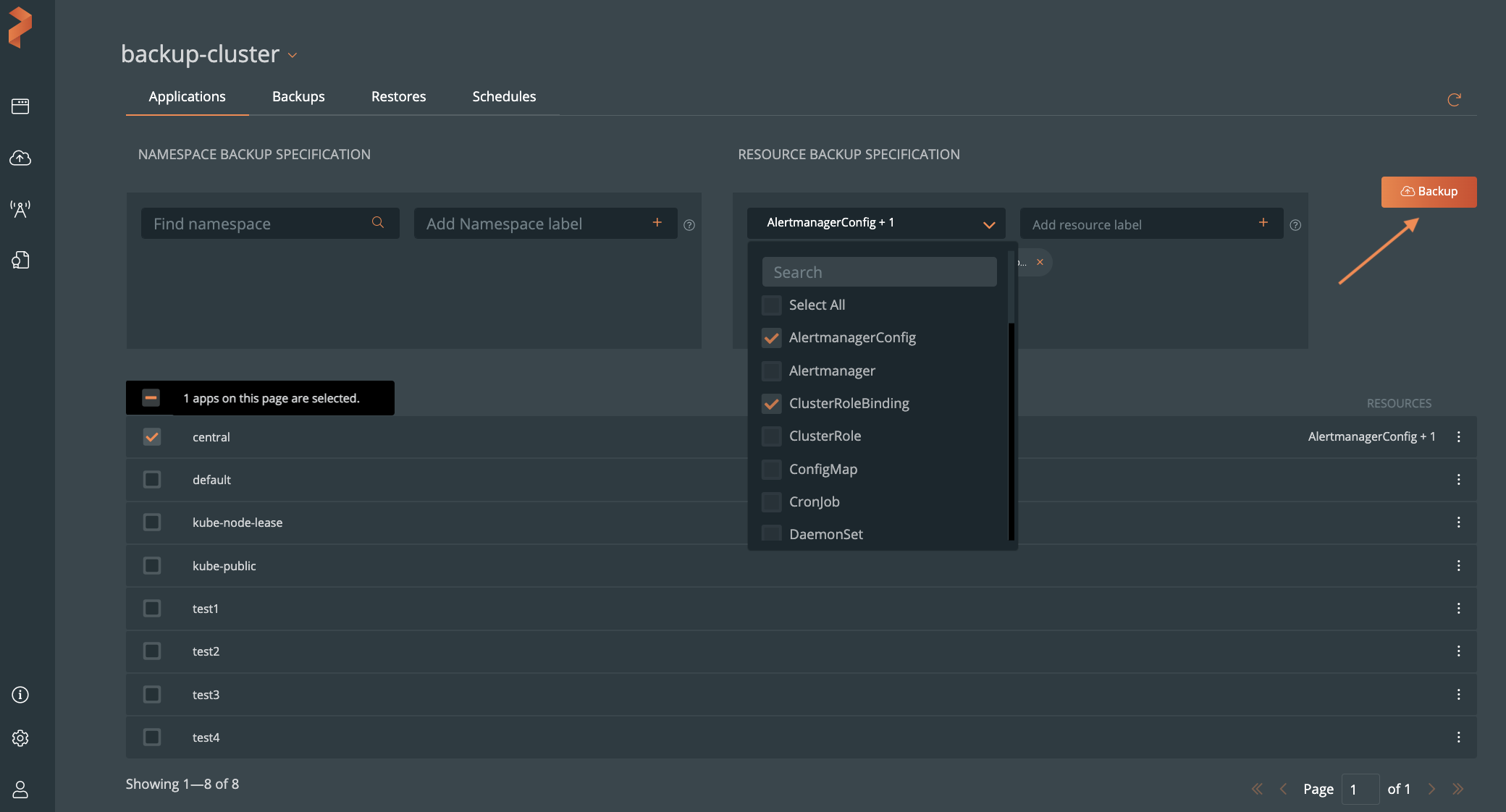
From the dialog box, specify the following:
- Backup name: the name of the backup you want displayed in the Portworx Backup UI
- Backup location: which bucket you want to store your backups onto
- CSI Snapshot Class: lists all the available CSI snapshot classes. Select a snapshot class to back up.
- Offload csi snapshots to backup location: Offload the CSI snapshot class to the bucket that selected from the Backup location. For more information about offloading CSI snapshots to a selection backup location, refer to the Backup CSI snapshots topic.
- On a schedule: to automate your backups to be created at specified schedules
- Choose a Schedule Policy: choose or associate a schedule policy for the namespace(s) you want to backup
- Pre-exec rule: any rules you want to execute before the backup runs
- Post-exec rule: any rules you want to execute after the backup runs
- Backup labels: any labels you want to attach to the backup once it is created
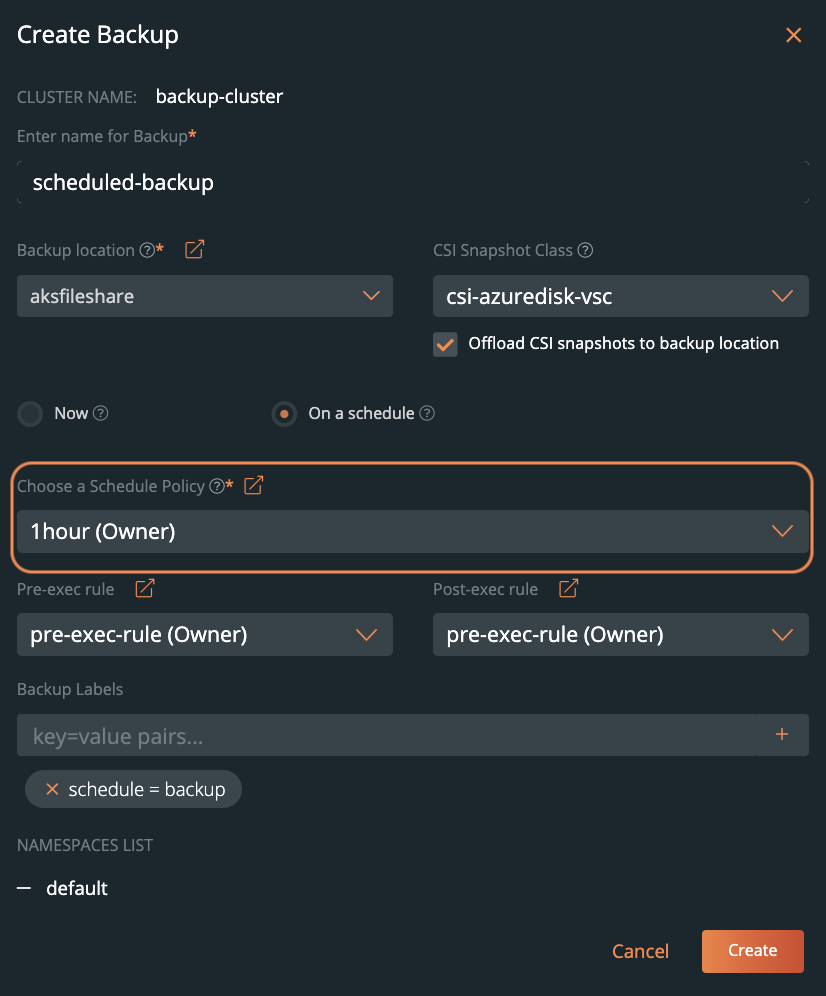
Click Create.
After creating your backup, you can monitor its status.
Last edited: Thursday, Jun 22, 2023
Questions? Visit the Portworx forum.
