Configure a backup location
From the home page, select Settings, Cloud Settings to open the cloud settings page:
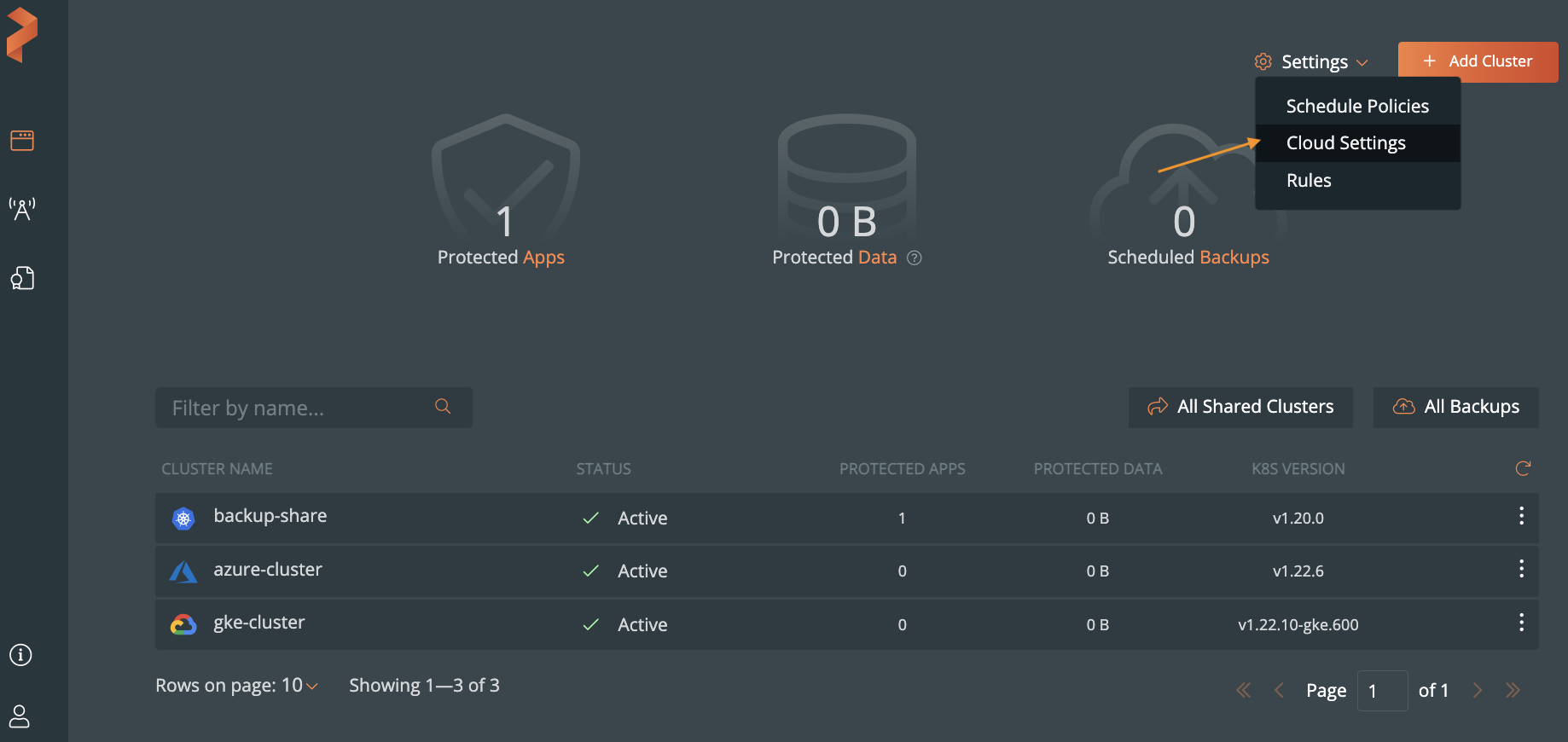
In the Backup Locations section, select Add:

Populate the following fields:
AWS users
- Name: specify the name with which backup location will show in Portworx Backup
- Cloud Account: choose the AWS credentials this backup location will use to create backups.
- Path/Bucket: specify the path of the bucket or the name of the bucket that this backup location will place backups into
- Encryption key (Optional): enter the optional encryption key to encrypt your backups in-transit For more information on encryption support, refer Encryption matrix.
- Region: with the name of your AWS region
- Endpoint: with the URL of your cloud storage server or provider
- Disable SSL: select this option if your on-premises S3-compliant object store does not support SSL/TLS
- Storage class: choose the S3 storage class your cloud backups will use
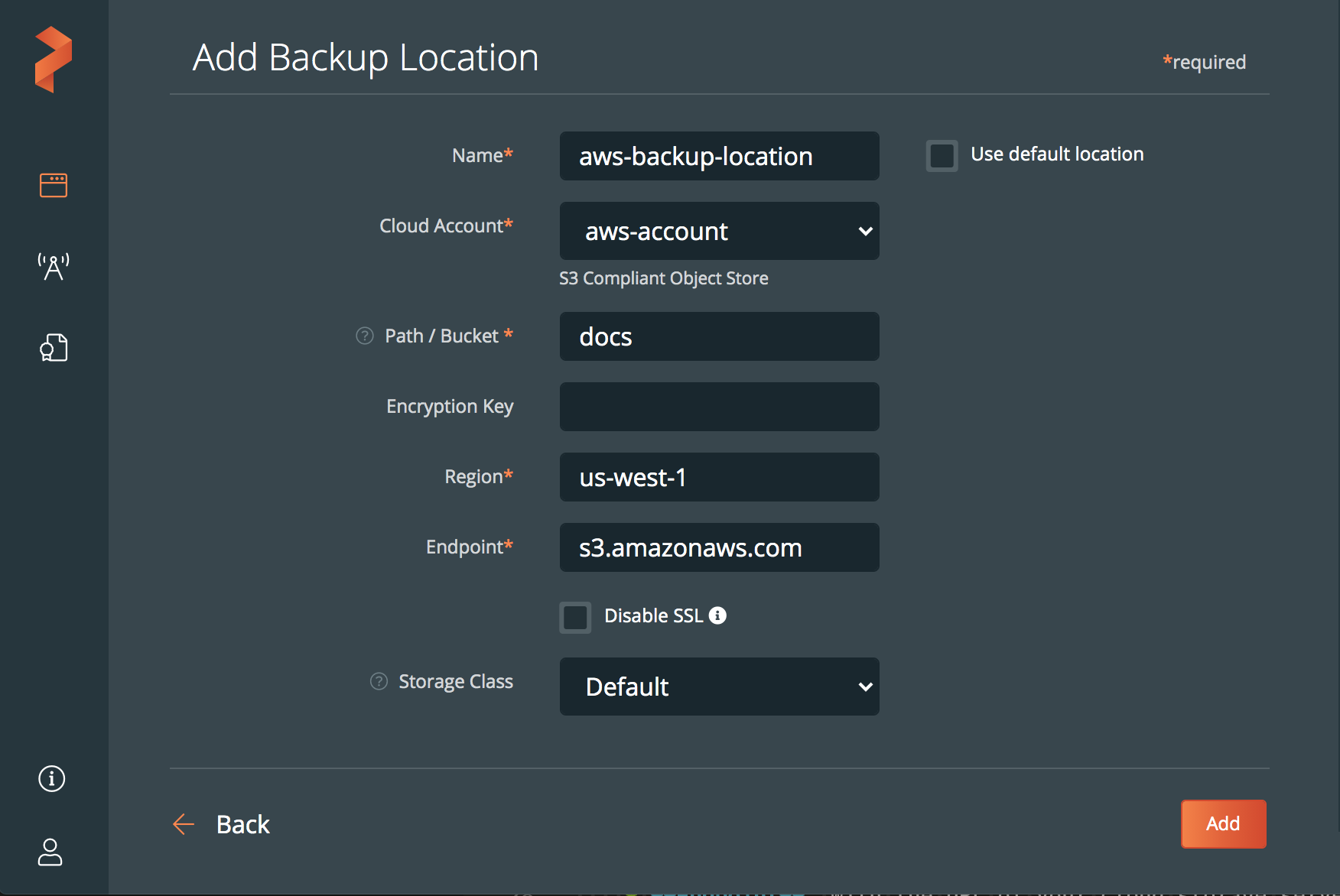
Azure Users
- Name: specify the name with which backup location will show in Portworx Backup
- Cloud Account: choose the Azure credentials this backup location will use to create backups.
- Path / Bucket: specify the path of the bucket or the name of the bucket that this backup location will place backups into
- Encryption key (Optional): enter the optional encryption key to encrypt your backups in-transit
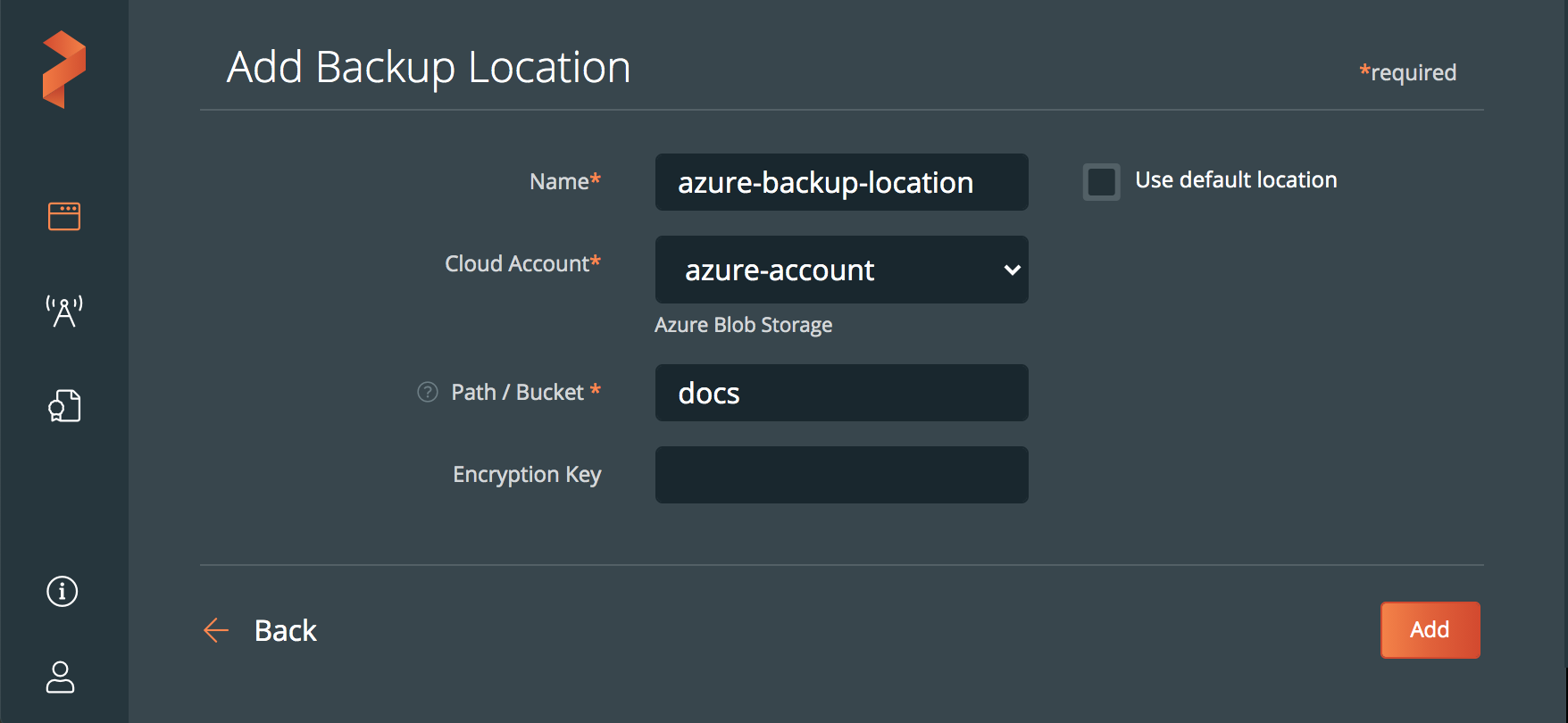
Google cloud Users
- Name: specify the name with which backup location will show in Portworx Backup
- Cloud Account: choose the Google cloud credentials this backup location will use to create backups.
- Path / Bucket: specify the path of the bucket or the name of the bucket that this backup location will place backups into
- Encryption key (Optional): enter the optional encryption key to encrypt your backups in-transit
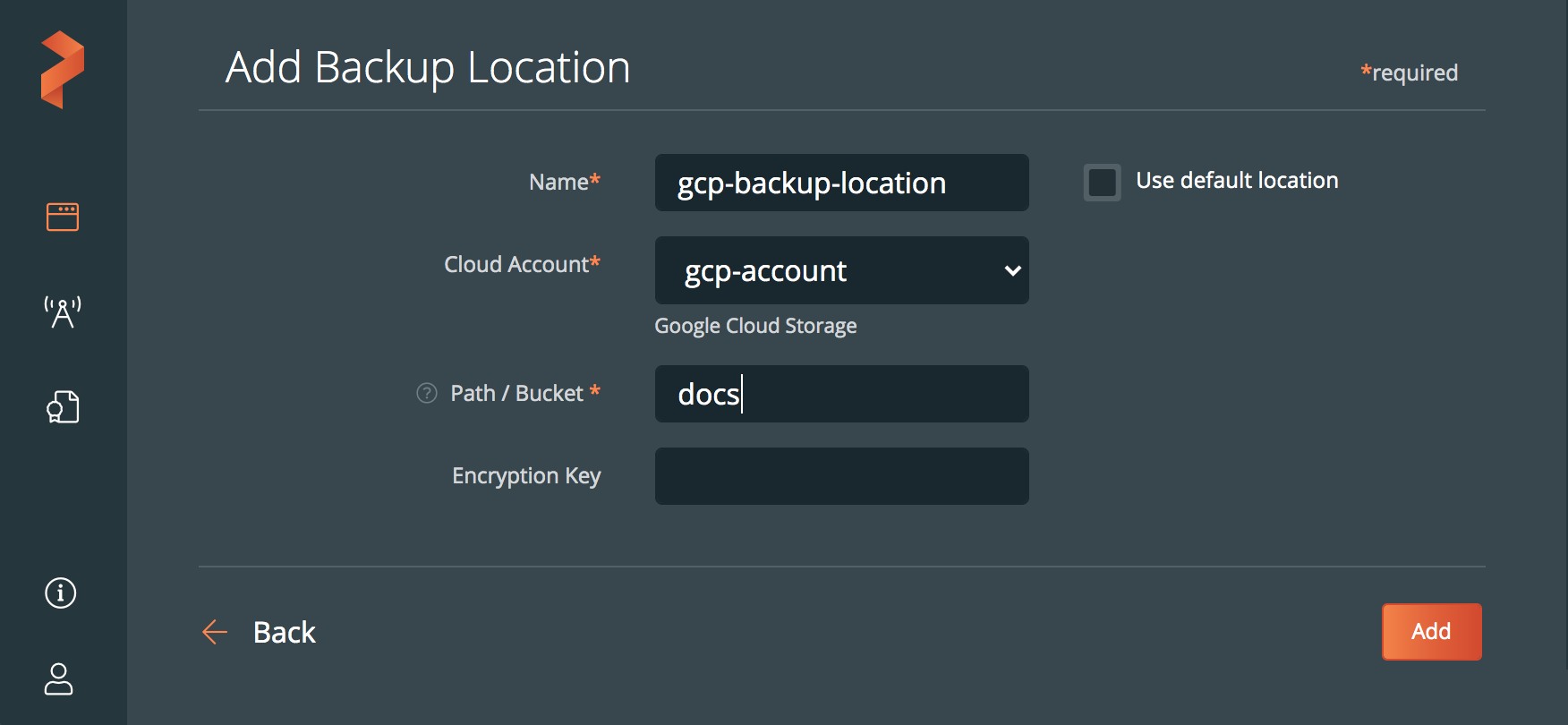
Click Add.
Related Videos
Last edited: Tuesday, Nov 29, 2022
Questions? Visit the Portworx forum.
